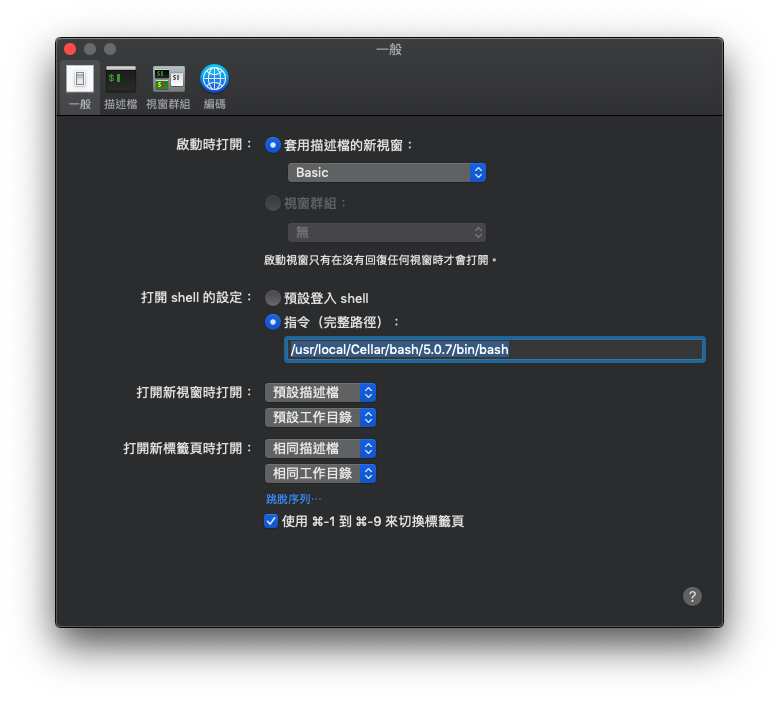參考: https://kb.vmware.com/s/article/2143565
輔助指令
df -h |awk '0+$5 >= 78 {print}'
du --max-depth=1 | sort -n -r | head -n 20修復指令
cp /usr/lib/vmware-sso/vmware-sts/webapps/ROOT/WEB-INF/classes/log4j2.xml /usr/lib/vmware-sso/vmware-sts/webapps/ROOT/WEB-INF/classes/log4j2.bak
sed -i 's/size=\"50 MB\"/size=\"10 MB\"/g' /usr/lib/vmware-sso/vmware-sts/webapps/ROOT/WEB-INF/classes/log4j2.xml
sed -i 's/max=\"10\"/max=\"3\"/g' /usr/lib/vmware-sso/vmware-sts/webapps/ROOT/WEB-INF/classes/log4j2.xml
cd /storage/log/vmware/sso/
rm localhost_access_log.*
rm vmware-identity-sts.*
rm vmware-identity-sts-perf.*
rm *2020*
rm *2021*
service vmware-stsd restart