透過brew安裝
brew install bash設定預設路徑
將/usr/local/Cellar/bash/5.0.7/bin/bash設定為shell預設啟動指令:
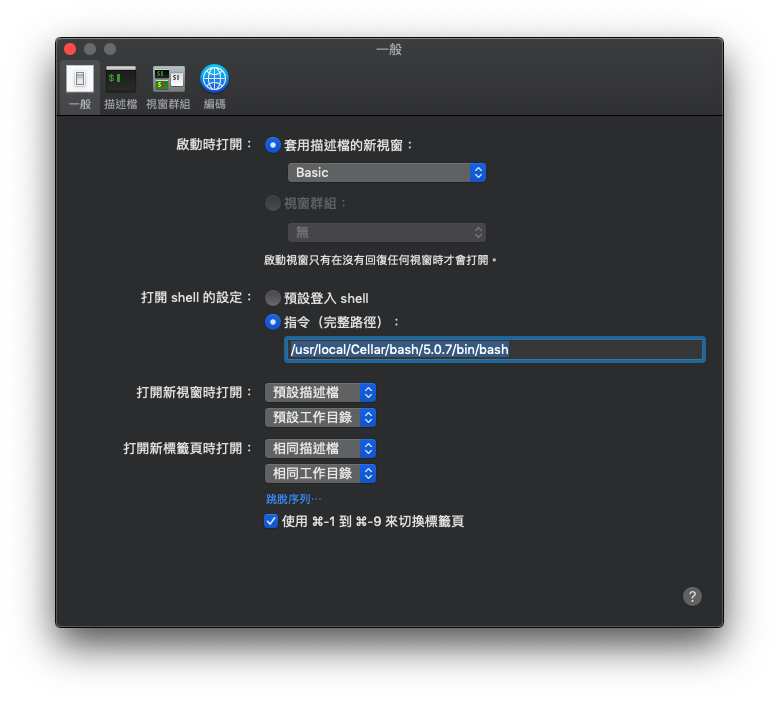

brew install bash將/usr/local/Cellar/bash/5.0.7/bin/bash設定為shell預設啟動指令:
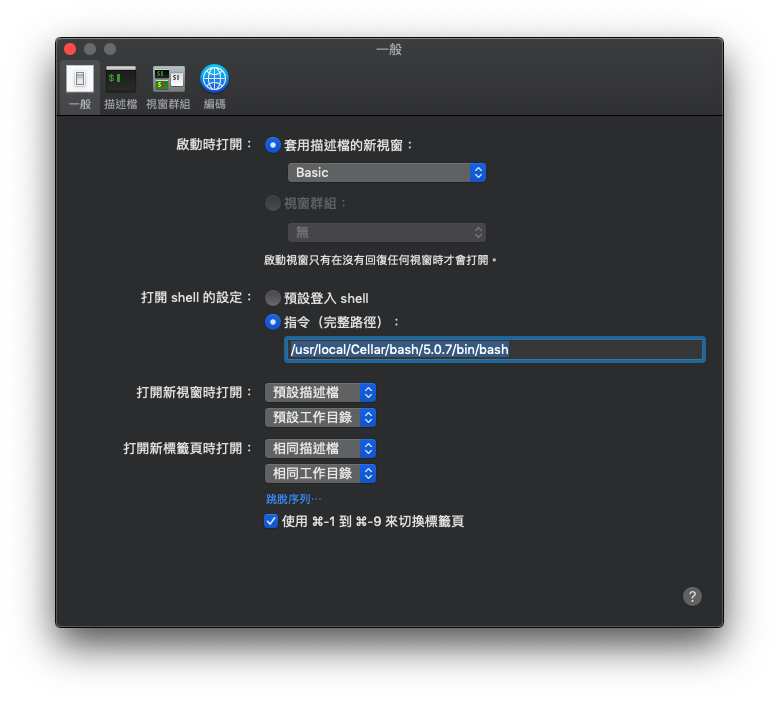
wget https://repo.anaconda.com/miniconda/Miniconda3-latest-MacOSX-x86_64.sh -O ~/miniconda.sh
bash ~/miniconda.sh -b -p $HOME/minicondaecho 'PATH="$HOME/miniconda/bin:$PATH"' >> ~/.bash_profile
chmod +x ~/.bash_profile
PATH="$HOME/miniconda/bin:$PATH"macos/ubuntu supported
rand_str=$(cat /dev/urandom | env LC_CTYPE=C tr -dc a-zA-Z0-9 | head -c 16)
echo $rand_strmacos unsupported
rand_str=$(cat /dev/urandom | tr -dc 'a-zA-Z0-9' | fold -w 32 | head -n 1)
echo $rand_str#安裝nvm
brew install nvm
#設定路徑
echo "source $(brew --prefix nvm)/nvm.sh" >> ~/.bash_profile
. ~/.bash_profile
#查看版本
nvm ls-remote
#安裝8.x
nvm install v8.15.1
#顯示已安裝版本
nvm ls
#切換版本
nvm use v8.15.1
#設定PATH
echo "PATH=$PATH:$(dirname $(nvm which v8.15.1))" >> ~/.bash_profile
. ~/.bash_profile
個人因為已經習慣Windows鍵盤,
因此鍵盤排列方式會是: Ctrl/Command/Option
而K375s鍵盤有幾種選擇方式:
因此我會用Fn+P(3秒)強制設定為Windows模式,以便符合我的習慣.
另外,鍵盤預設F1~F12是必須要搭配Fn才能使用的.
這邊則是要透過Fn+Esc(3秒)來將鍵盤設定為標準鍵盤.
在*.vmx中加入下列參數.
vhv.enable = "TRUE"
請注意不要加入下列參數,會無法開機!
hypervisor.cpuid.v0 = "FALSE"
#建立cdr
hdiutil create -o /tmp/Mojave.cdr -size 6000m -layout SPUD -fs HFS+J
#掛載cdr至install_build
hdiutil attach /tmp/Mojave.cdr.dmg -noverify -mountpoint /Volumes/install_build
#將Mojave掛載到install_build
sudo /Applications/Install\ macOS\ Mojave.app/Contents/Resources/createinstallmedia --volume /Volumes/install_build
#退出
hdiutil detach /Volumes/Install\ macOS\ Mojave
#轉換成iso
hdiutil convert /tmp/Mojave.cdr.dmg -format UDTO -o ~/10.14.iso
#修改檔名
mv /tmp/Mojave.cdr.dmg ~/10.14.dmg
mv ~/10.14.iso.cdr ~/10.14.iso
在~/.bash_profile加入
export CLICOLOR=1
export LSCOLORS=Gxfxcxdxbxegedabagacad
export PS1='\[\033[01;32m\]\u@\h\[\033[00m\]:\[\033[01;36m\]\w\[\033[00m\]\$ '
export TERM=xterm-color
以Desktop為例
NAME=Desktop
DPATH=~/Desktop
hdiutil create \
-volname $NAME \
-srcfolder $DPATH
-ov \
-format UDZO $NAME.dmg
launchctl unload /Library/LaunchAgents/org.macosforge.xquartz.startx.plist && \
sudo launchctl unload /Library/LaunchDaemons/org.macosforge.xquartz.privileged_startx.plist && \
sudo rm -rf /opt/X11* /Library/Launch*/org.macosforge.xquartz.* /Applications/Utilities/XQuartz.app /etc/*paths.d/*XQuartz && \
sudo pkgutil --forget org.macosforge.xquartz.pkg && \
rm -rf ~/.serverauth* && rm -rf ~/.Xauthorit* && rm -rf ~/.cache && rm -rf ~/.rnd && \
rm -rf ~/Library/Caches/org.macosforge.xquartz.X11 && rm -rf ~/Library/Logs/X11
refer: https://gist.github.com/pwnsdx/d127873e24cef159d4d603accaf37ee4
經測試,可移除使用dmg安裝的XQuartz